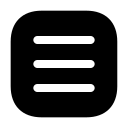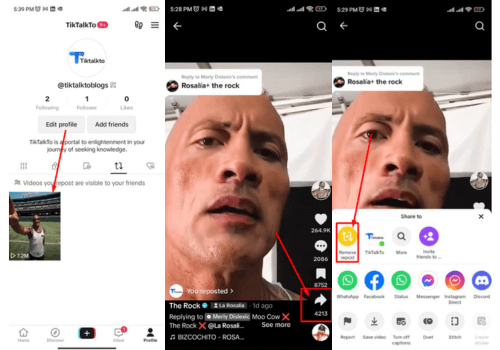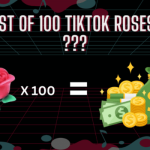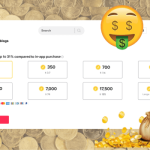TV.TikTok Activate: A Guide to Setting Up TikTok on Your TV
Around the globe, many social media platforms have picked up steam over time. TikTok became one of the most popular and attractive platforms in a short span. Today, it has over 1 billion active accounts. One of the most compelling features of this app is that you can create and share your unique videos with just a few taps, with no complicated steps required. TikTok is now easily available on your TV screen, where you can binge-watch your favorite tiktokers with a snack. TV.TikTok will enable you to get amused by TikTok tv on the big screen.
The following article will take you through all the steps required to set up a TV.TikTok Activate on your TV.
What Is TV.TikTok/Activate?
This link enables you to connect your TikTok account to your smart TV, where you can get entertained by watching your favorite TikTok content with your friends and family. It works; likewise, it would be on the phone, making it easier to use.
How To Set Up TV.TikTok
You can kick off with these simple steps and set up the TV.TikTok anytime and anywhere. It requires only a few easy steps, which are as follows:
1) How To Log In To TikTok Using QR Code?
Login Using QR Code
To log in to TikTok using a QR code, follow these steps:
- The first step is to click TikTok Activate .
- Select “Log in With Existing Account”.

- Select the first option “Use QR code”.
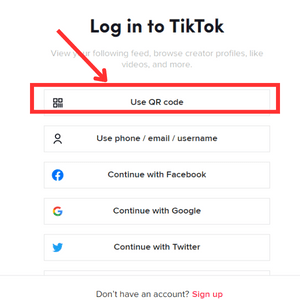
- Open Tiktok App on your phone.
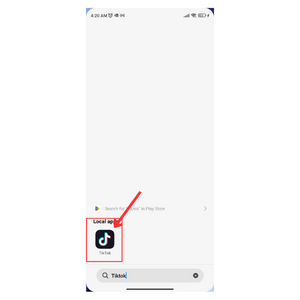
- Click on the profile.

- Tap on 3 horizontal lines.
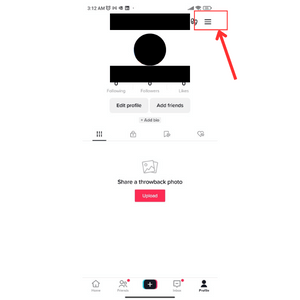
- Tap on “My QR Code”.

- Tap and scan the QR code to confirm your login.

- Once you activate TikTok QR code, you will get a notification on your phone to confirm.
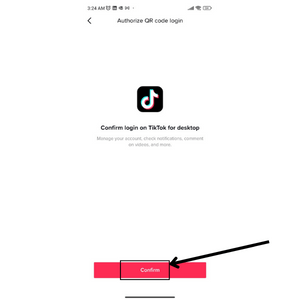
- Once you've confirmed, your TV will be connected to your TikTok account. You can now watch TikTok on TV just like you would on your phone.

2) How To Log In TikTok With phone/email/username?
To log in to TikTok using your phone number, email address, or username, follow these steps:
- The first step is to click TikTok Activate .
- Select “Log In With Existing Account” option.

- On the login screen, select the option that you want to use to log in: "Use Phone / Email / Username".

- If you choose "Use Phone", enter your phone number and then tap "Send code". Enter the verification code you receive via SMS to complete the login process.

- To choose "Use Email", You first have to click on “Use Phone / Email / Username”, then select “Log in with email or username” Enter your email Or user name and then enter your password to complete the login process.

That's it! You should now be logged in to your TikTok account.
3) How To Log In TikTok Using A Facebook Account?
To login to TikTok using your Facebook account, follow these steps:
- The First Step is to click TikTok Activate .
- Select “Login With Existing Account”.

- On the login screen, select the option "Continue with Facebook".
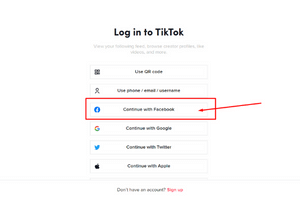
- If you haven't already, you'll be prompted to log in to your Facebook account.
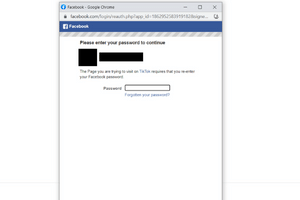
- Once you enter the details to log in to your fb then you will have to enter the code which will be displayed on your Tv.

- TikTok will then ask you to create a new TikTok account or log in to an existing one that's associated with your Facebook account. Select the option that applies to you.
- If you're creating a new TikTok account, you'll need to enter a username and password. If you're logging in to an existing account, enter your TikTok username and password.
- Once you've completed the steps above, you should be logged in to your TikTok account using your Facebook credentials.
That's it! You should now be able to use TikTok using your Facebook account.
4) How To Log In TikTok Using A Twitter Account?
- The First Step is to click TikTok Activate .
- Select “Log In With Existing Account”.

- Select "Continue with Twitter".

- Enter the username/email of your Twitter account, with a Password.

- Review and accept any prompts from Twitter that ask you to authorize TikTok TV to access your Twitter account.
- Once you have successfully authorized TikTok TV to access your Twitter account, you should be automatically logged in to TikTok TV using your Twitter credentials.
5) How To Log In TikTok Using Apple ID?
If you are trying to activate your TV for TikTok using your Apple ID, unfortunately, it is not possible to do so. TikTok TV activation currently only allows you to activate the app on your TV using an activation code.
Here's how to activate TikTok on your TV using an activation code:
- The First Step is to click TikTok Activate .
- Select “Log In With Existing Account”.

- Select "Continue with Apple".

- Use your Apple ID to sign in to TikTok.

- Once you have successfully authorized TikTok TV to access your Apple account, you should be automatically logged in to TikTok TV using your Apple ID.
That's it! You should now be able to use TikTok using your Apple ID.
How To Log In To TikTok TV Without An Existing Account?
To log in to TikTok TV without an existing account, you will first need to create a TikTok account. Here's how to do it:
- The First Step is to click TikTok Activate .
- Select “Create a new account” Option.

- You will get four options to sign up to TikTok “Use phone or email”, “Continue with Facebook”, “Continue with Google”, “Continue with Twitter”. Select any one option.

- Enter the details and sign up to your TikTok account.
- Once you enter the details to sign up to your TikTok account, then you will have to enter the code which will be displayed on your Tv.
Once you have activated TikTok TV, you can log in using the same account information you used to create your TikTok account.
Tips For Enjoying TikTok On Your TV

Now that you've set up TV.TikTok, here are some tips for enjoying TikTok on your TV:
Use a streaming device: If your TV doesn't have built-in internet connectivity, you can still enjoy TikTok on your TV by using a streaming device like Roku, Amazon Fire TV, or Apple TV.
Connect to a good Wi-Fi network: To ensure that your TikTok videos play smoothly on your TV, make sure that your TV is connected to a good Wi-Fi network.
Adjust your TV settings: You may need to adjust your TV settings to get the best picture quality when watching TikTok videos. Check your TV's user manual for instructions on how to do this.
Use a Bluetooth speaker: If you want to enhance the audio quality of your TikTok videos, consider using a Bluetooth speaker to connect to your TV.
Conclusion
TV.TikTok Activate is a great way to enjoy TikTok videos on your TV. By following the simple steps outlined in this article, you can easily set up TV.TikTok Activate and start watching your favorite TikTok content on the big screen. Just remember to use a good Wi-Fi network and adjust your TV settings for the best viewing experience.